Fix Outlook Send Receive Progress Stuck Issue - Outlook Stuck on Processing
Sometimes, when you click on the send receive all folders button, the Outlook send receive progress stuck in the middle. If you are dealing with the same problem, you have landed on the right page. In this article, you will learn what the issue means. What are the reasons behind the problem, and how can you resolve Outlook stuck on processing issue while sending or receiving emails? So, read till the end.
What Does the Problem Outlook Stuck on Processing Indicate?
MS Outlook is a prominent desktop-based email client that can manage multiple email accounts. It provides you with numerous exceptional features and, with every update, it becomes more advanced and efficient.
To check the email account settings, you can use the Send/Receive All Folders option. It sends a message from your email account so that Outlook can connect to the mailbox server and synchronize the subscribed folders.
Sometimes, when you click on the Send/Receive All Folders button, Outlook is stuck on processing. Thus, Outlook becomes unable to synchronize the server settings. Now, there can be many reasons for the same. Take a look at some of the significant reasons for the issue.
Why Does Outlook Send Receive Progress Stuck Issue Arise?
The Outlook send/receive progress stuck processing issue means the process is exceeding the session time out limit. Thus, we can say that the Outlook send/receive progress is very slow. The main reasons for the issue are:
- Slow Internet Connection – Your Internet connection might be slow so that you are facing the problem. Outlook is unable to finish the process because of a poor internet connection. So, you must have strong internet connectivity.
- Faulty Add-Ins – Sometimes, the installed add-ins in the MS Outlook application conflict with the Outlook functions. A faulty add-in can slow down the Outlook send and receive progress.
- Corrupt Outlook Profile – Another most common reason for the issue is a damaged Outlook profile. You become unable to perform multiple Outlook operations after corrupting your Outlook profile.
All these are the major causes of the problem. Let us see how we can fix the issue.
Best Possible Options to Fix the Outlook Send/Receive Progress Error
If your Outlook isn't responding again and again due to the Outlook send receive progress error, you can fix the issue by disabling add-in. Follow the steps below to deactivate the add-in.
- Press Win+R to open the run dialogue box.
- Type Outlook /safe in the field and press OK.

- It will open the Outlook application in safe mode.
- Click on the File button and then choose the Options tab.
- After that, select the Add-ins tab in the Outlook Options wizard.

- At the bottom, click on the Go button before the Manage option.
- Uncheck all add-ins and press the OK button.

- Now, open the Outlook application and check the send/receive progress.
The problem will get resolved after disabling all the add-ins. However, if Outlook stuck on updating inbox again, you need to remove the Outlook profile and set it again. Follow the instructions below to configure your Outlook profile.
- Open MS Outlook application in your system.
- Click on the File button and press the Add Account button.
- In the Add Account wizard, tick the Manual setup option and click on the Next button.

- After that, opt for the POP or IMAP option and click on the Next button.
- Fill in the User Information, Server Information, and Logon Information.

- Click on the More Settings option to set the Internet Email Settings.
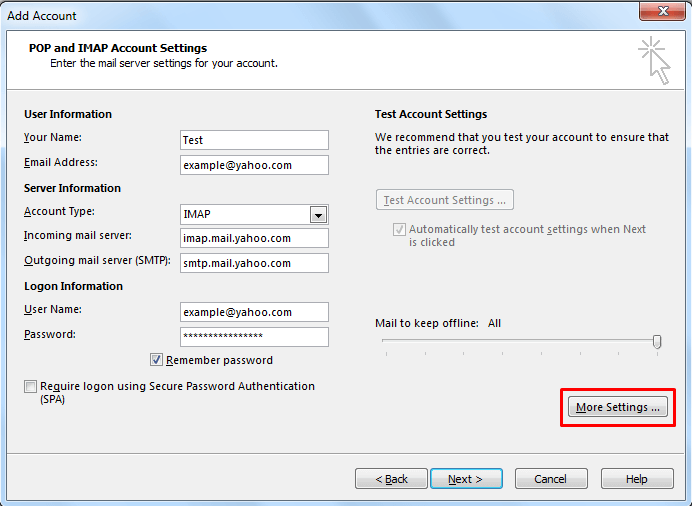
- Now, fill in the incoming server details and outgoing server details. Press OK to save the change.

- After that, click on the Next button to send a test mail to check the server settings.
- At last, click on the Finish button to complete the account configuration.
By removing your email account and then reconfiguring it, the Outlook freezing constantly issue will have been resolved. However, if the problem still persists, you can try the technique below.
Sure-shot Solution to Resolve Outlook Freezing Issue
Sometimes, corruption of Outlook data files also hinders the send and receive progress. Thus, it might be the main reason for the progress to get stuck. If this is the case, you can resolve the problem using the ScanPST.exe.
It is an inbuilt Outlook recovery tool to fix minor Outlook corruptions. However, it fails to repair severely corrupted files. The ideal approach is the DRS OST Recovery software that can restore data from any Outlook OST file or if the PST file gets corrupted and unable to access your crucial data, try our professional Outlook PST Repair Tool.
Conclusion
The Outlook send receive progress stuck issue arises due to several reasons like faulty add-ins, corrupt Outlook profile, slow internet connection, etc. Most often, the problem gets resolved by disabling faulty add-ins or reconfiguring Outlook profiles. But, sometimes, these techniques do not work. Use the inbuilt scanpst.exe or the OST recovery Tool if the problem is caused by damaged Outlook files.



